7 Pro Tips on Microsoft 365
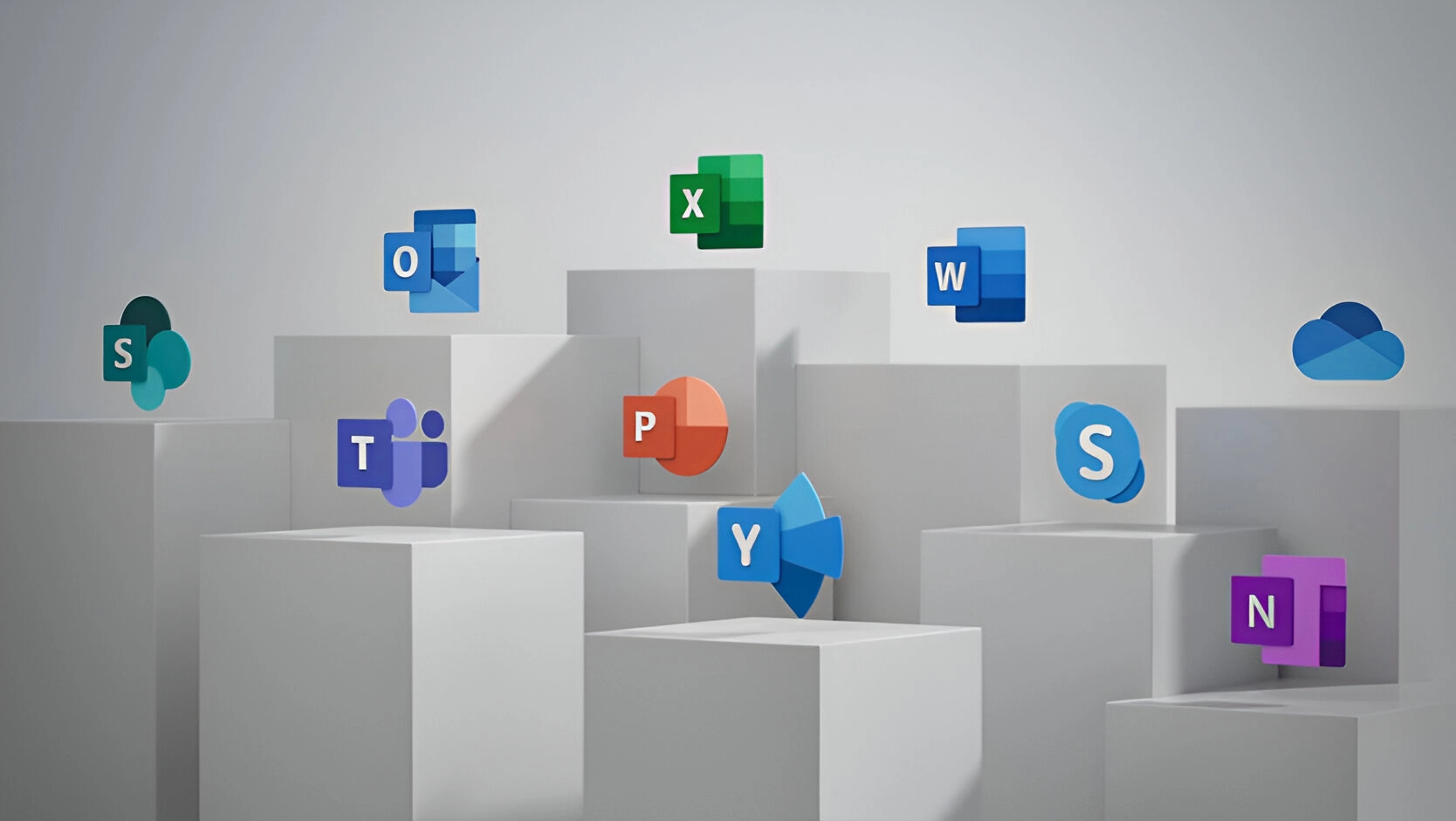
Microsoft 365 is the most popular of all major office productivity software, holding 48.8% of the global market share, just a few percentage points ahead of Google's apps.
This software is used by individuals, SMEs, and large corporations. It offers everything a modern office needs, from word processing and spreadsheets to cloud storage and video conferencing.
Because Microsoft 365 is such a vast platform, with over 20 apps in total, it can be easy to miss out on some useful features. People tend to stick with what's familiar, but this often prevents them from saving time and money in M365 by using apps beyond the core ones they know.
Some of the many apps you get, depending on your subscription plan include:
- Excel
- Word
- Power point
- Outlook
- To Do
- OneDrive
- Teams
- Forms
- Defender
- SharePoint
- Yammer
- Lists
- Access
- Bookings
- Intune
- Planner
- Video
- And more
Want to get more value from your subscription? We'll review some of the most useful Microsoft 365 apps and features you might be aware of.
Get the most out of MS365 with these tips
1. Ditch the menu bar by using search to find functions instead
We've all been there at one point or another. You know there's a way to do something in an application, but you can't find it in the menu. For example, trying to change your margins in Microsoft Word to give yourself more space on the page.
You can stop wasting time clicking through tabs and instead use the search box at the top. It's not just for finding help topics. You can use a search to quickly access settings like margins, page orientation, and many other functions.
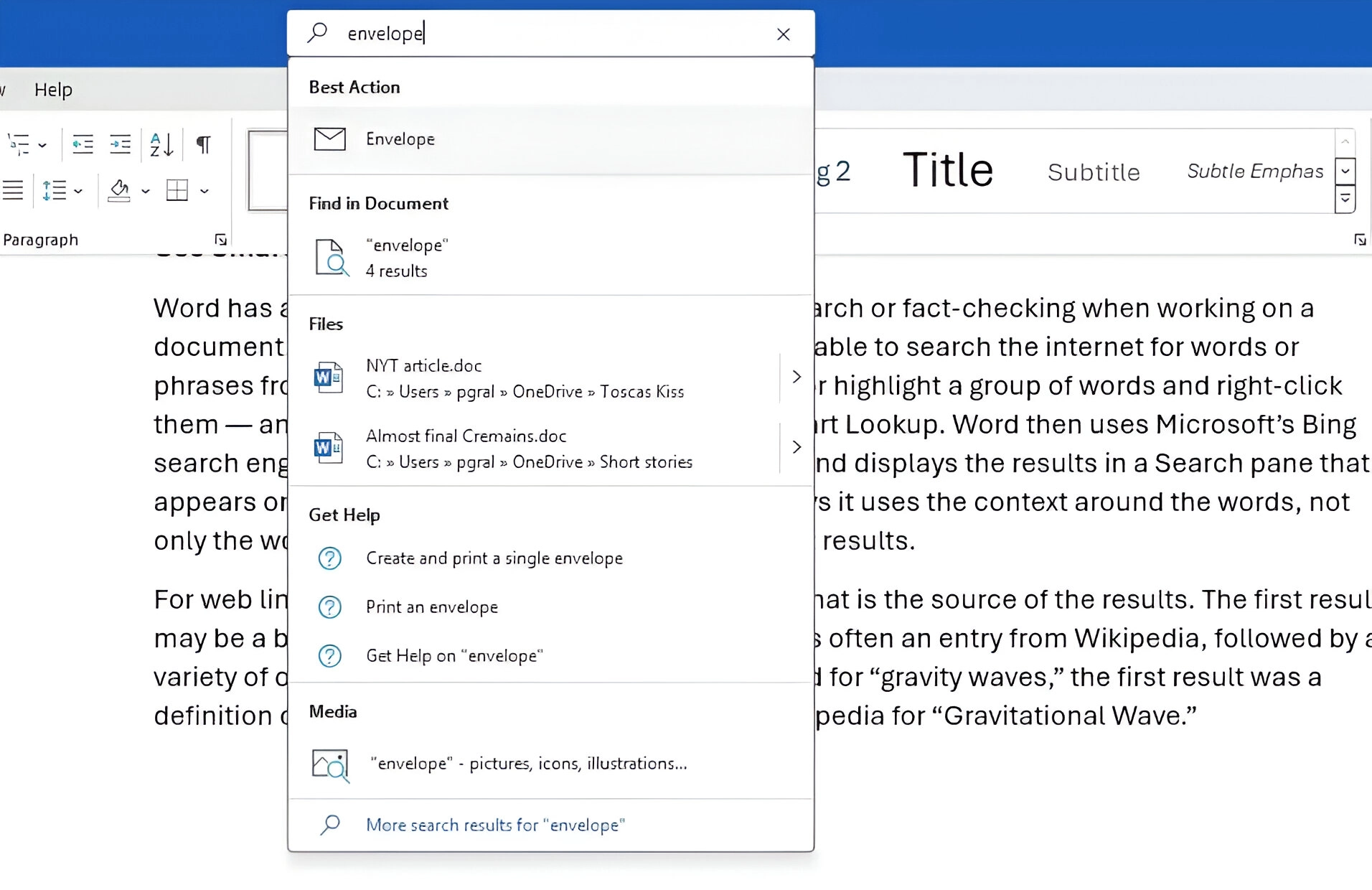
2. Take advantage of free images, icons, and videos
Most businesses need beautiful images from time to time. They're used on websites, brochures, and presentations, to name a few. Finding the right business images can be expensive.
You can't just do a Google search to find them because they may be copyrighted. You need to have images that you can use commercially without any problems.
In Word, Excel, and PowerPoint, you have a goldmine of images. These are free to use for your marketing. You also have videos, icons, and even 3D models, all ready to be used.
Find them by going to: Insert > Images > Stock Images
Use the tab at the top to switch between media. Then click to insert it directly into your document, spreadsheet, or presentation.
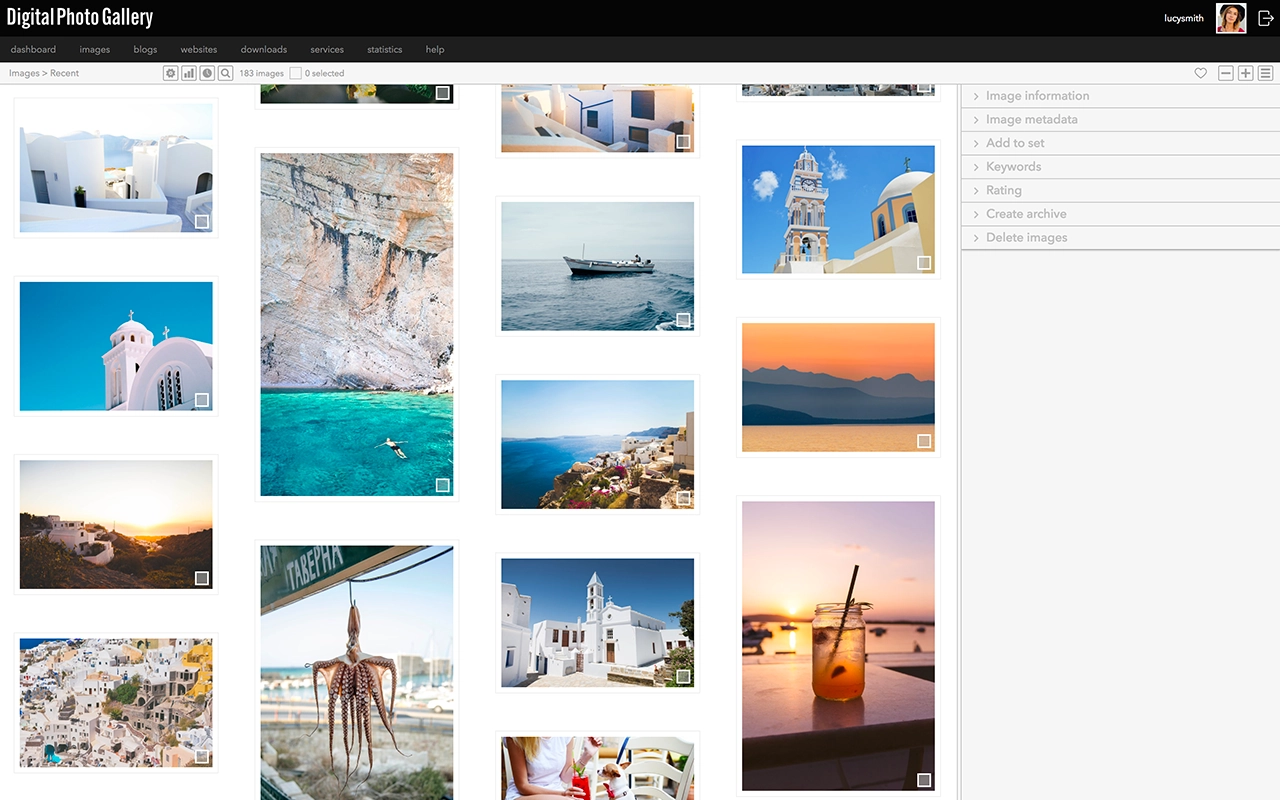
3. Save time by using data types in Excel
Searching for data like a city's population or the nutritional value of a new menu can be time-consuming. Did you know that Excel gives you access to multiple databases?
You can take advantage of the facts and figures stored in Excel's "data types." There are some for everything from chemistry to yoga poses. Use data types to fill in tons of data in seconds for a variety of topics.
- Start by adding your list (eg: a list of menu items).
- Highlight your list.
- Next, click on the Data tab.
- In the Data Types window, choose the type of data it is (e.g. Food, Plant, etc.)
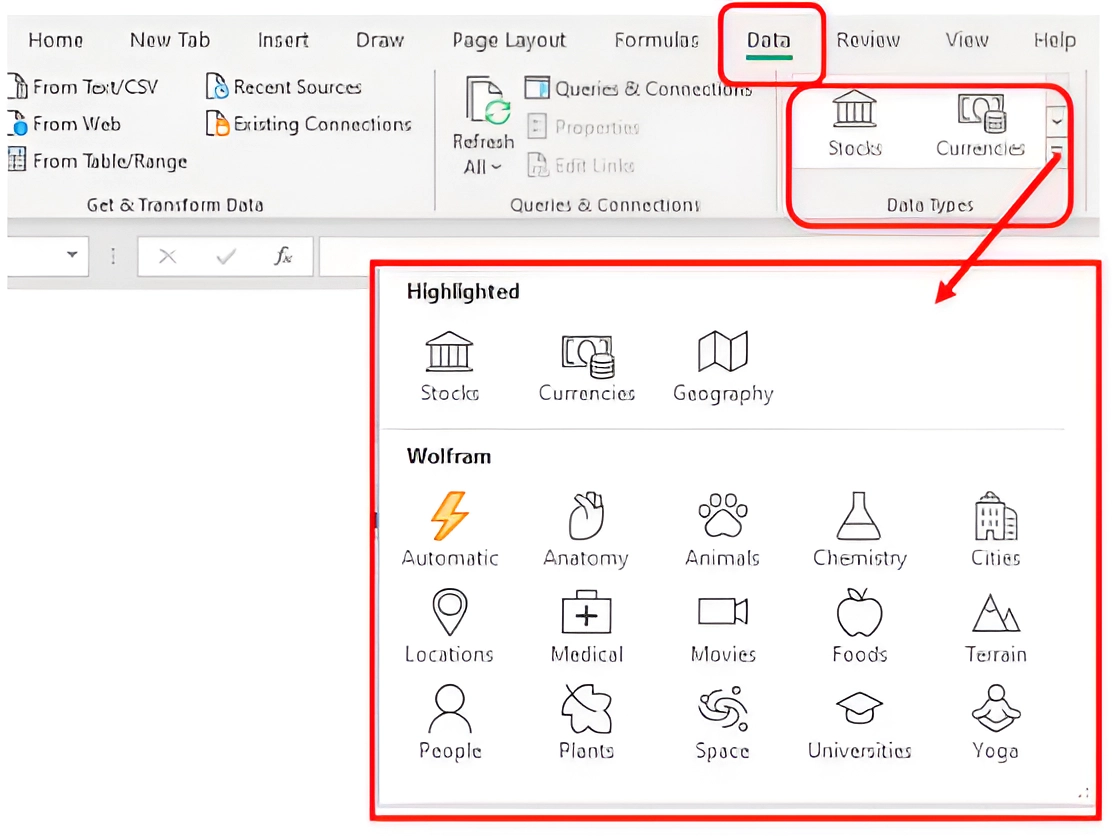
- Next, click on the small database icon that appears at the top of the list.
- Choose the type of data you want.
- Details will appear in the next open column on the right for each item in the list.
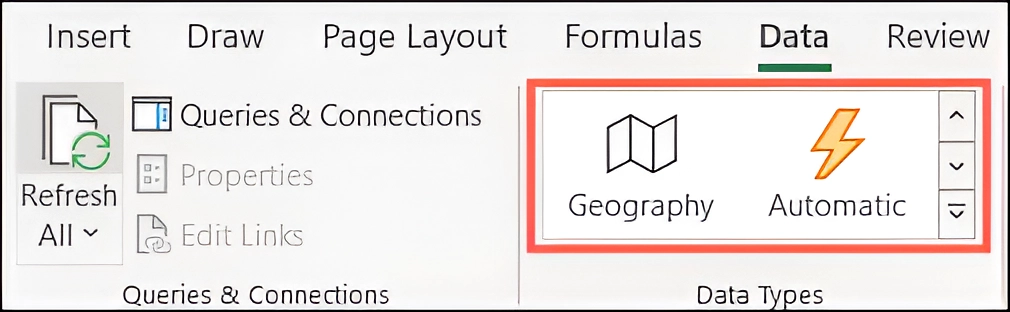
4. Save time on customer reviews with Microsoft Forms
Microsoft Forms is one of M365's best-kept secrets. This cloud-based survey and form builder makes sending surveys simple. You get results as soon as they click "submit."
You can even download the results directly to Excel and then use them to plot a graph or upload them to a software template.
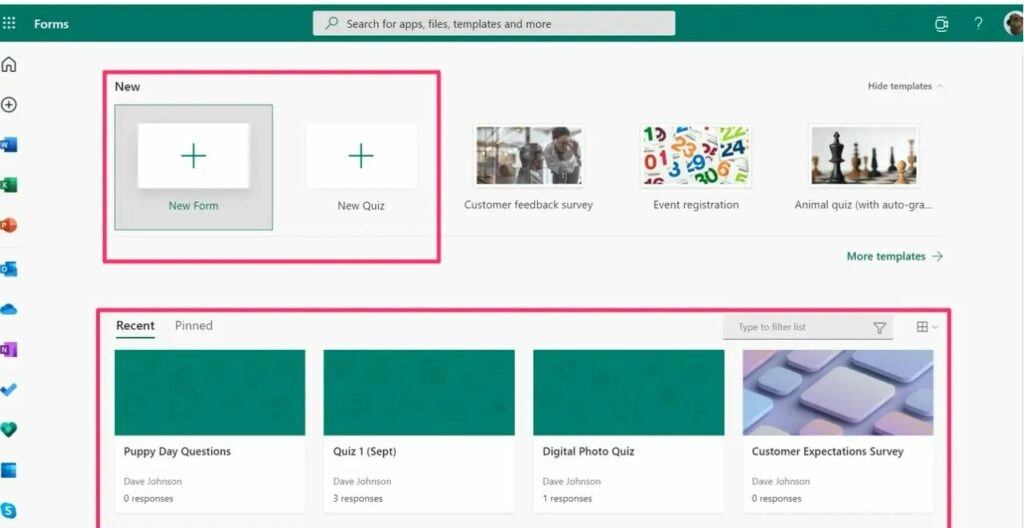
5. Use PPT presentation coach to improve your skills
Do you worry about presenting to clients or your own team? Not everyone feels comfortable speaking in public, even if it's virtual.
PowerPoint can help with a handy AI-powered feature called “Presenter Coach.” Activate this when practicing your presentation. It will offer tips on your pacing, filler word usage (e.g., umm), repetitive language, and much more!
Look for the “Rehearse with Coach” option in the Slideshow menu.
6. Save recurring email text to Outlook Quick Parts
Do you have certain emails you send to customers that contain the same paragraphs of text? For example, it might be directions to your building or how to contact support.
Stop retyping the same information every time. Outlook has a feature called Quick Parts that saves and then inserts blocks of text into emails.
- Create a Quick Part by highlighting the text you want to save to an email.
- On the Insert menu, click Quick Parts.
- Save the Quick Part.
When you're ready to insert this text into another email, simply use the same menu. Then click to insert the Quick Part.
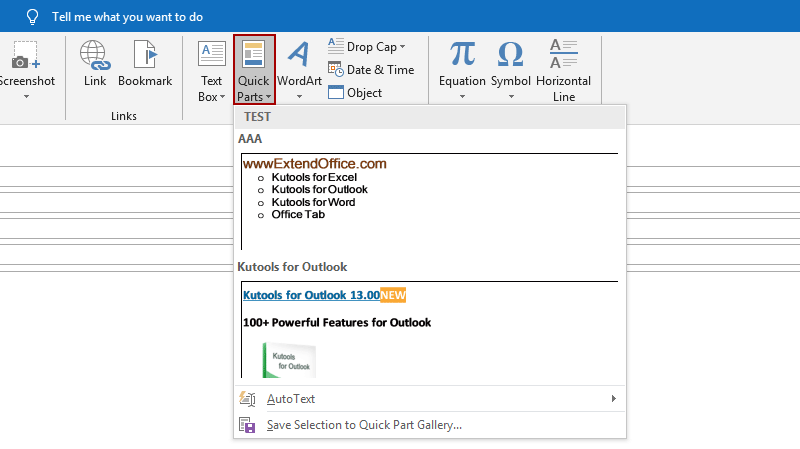
7. Create a keyboard shortcut to paste as plain text
Keyboard shortcuts are great for saving time. But sometimes they aren't there where you need them. A handy keyboard shortcut to add for MS Word is to paste as text only. This method removes any formatting the copied text may have had so your document isn't altered in ways you don't intend.
Here's how to create a keyboard shortcut:
- In Word, click File > Options.
- Click Customize Ribbon.
- At the bottom of the panel, next to Keyboard Shortcuts, click Customize.
- Scroll down the left pane to All Commands.
- Search for "paste text only"
- Type your keyboard command, then click Assign.
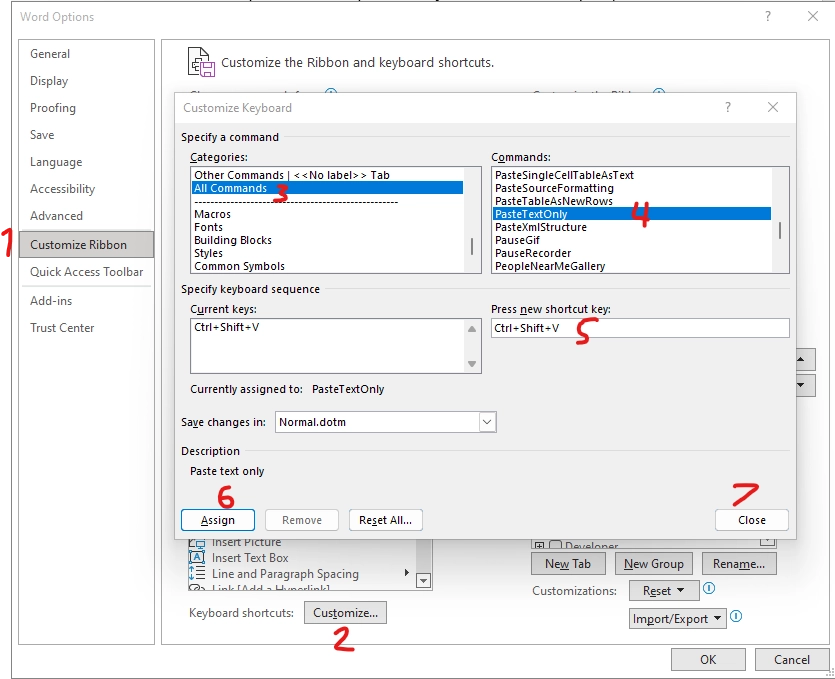
Need help optimizing Microsoft 365?
Microsoft 365 has many features that improve security, saving time and money. Find out how we can help by scheduling a meeting today.
About Nexxo
Nexxo Computer Solutions specializes in providing IT and technology services to Quebec businesses. Its mission is to offer Quebec companies IT services tailored to their needs. Acting as an external IT department, it handles all of a company's IT tasks, allowing it to focus on its business activities. It achieves this by collaborating closely with its clients and putting their interests at the center of its concerns.
Stay Ahead with Expert Insights
Subscribe to our newsletter for the latest tips and updates in the tech industry.

.svg)