Browser Compartmentalization
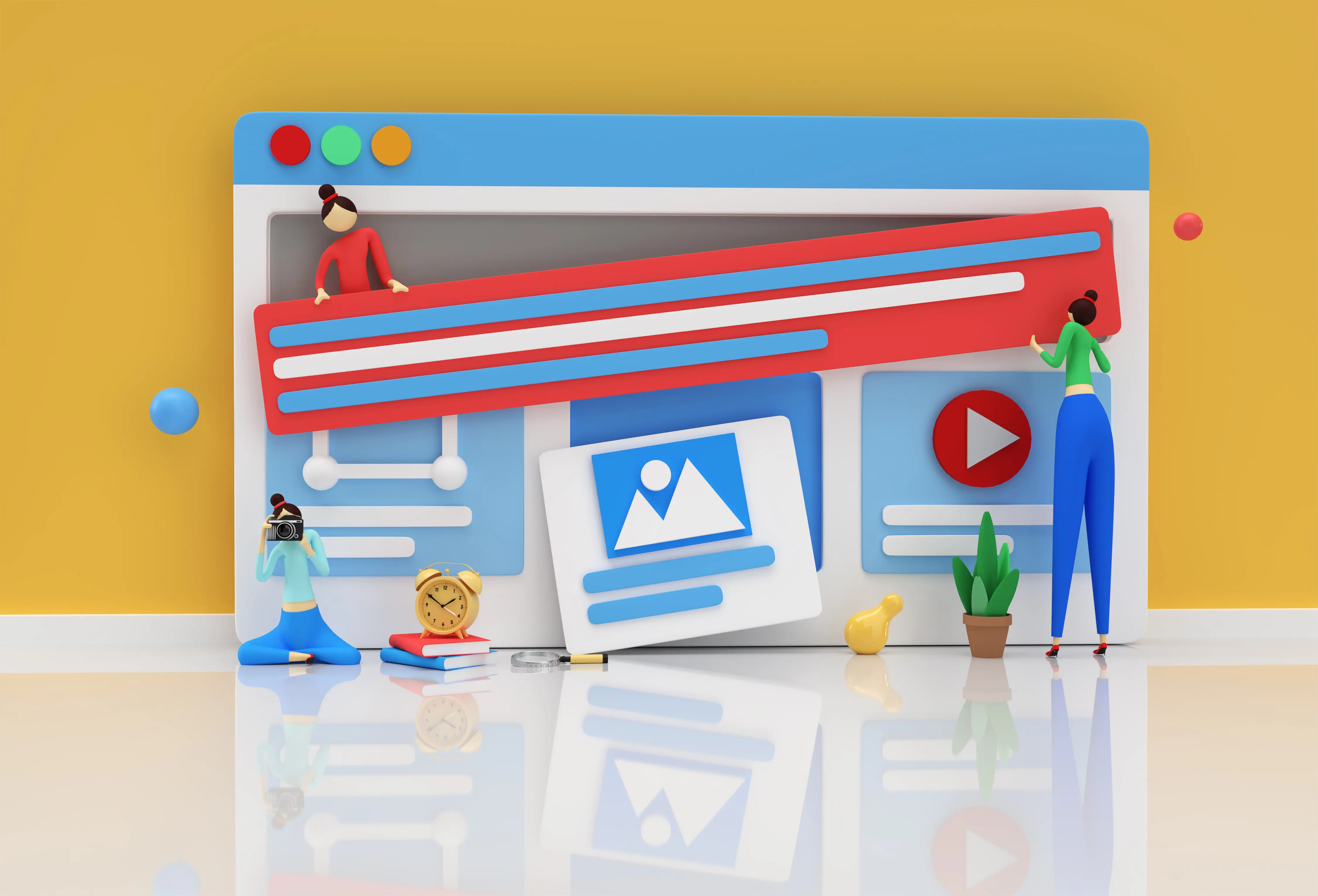
Tech giants, online advertising companies, and data brokers use a ton of tricks to track you across the web.
These include cookies, device tracking and registration, fingerprinting, and even share buttons, the latter of which make it very easy for companies like Facebook and Google to see what you're doing online, even on third-party sites.
One of the most common techniques is to enable "incognito" mode on your browser. This mode opens a secure browsing window in which third-party cookies are blocked and your browsing history is paused. However, the use of this technique is limited.
Browser Compartmentalization
Tech giants, online advertising companies, and data brokers use a ton of tricks to track you across the web. These include cookies, device tracking and registration, fingerprinting, and even share buttons, the latter of which make it very easy for companies like Facebook and Google to see what you're doing online, even on third-party sites.
False sense of security
Incognito mode blocks traces of your activity on your computer, but not on the web. Just because you're using incognito mode doesn't mean your internet service provider and sites like Google, Facebook, and Amazon can't track your activity.
As soon as you log into a website, whether before or after activating your incognito mode, companies can still see what you're doing.
Some users will take the precaution of using browser extensions to block information from being sent back to tech companies. These typically include script, cookie, and ad blockers. The problem is that many sites use these same technologies to function properly, such as when you log in to banks, social media sites, and shopping sites.
Typically, sites that require scripts and cookies to function will display a notification informing you that you must whitelist them if you want to use the site properly. Whitelisting them will restore the site's functionality, but you will lose the privacy you originally had because these sites will once again place tracking cookies on your computer to track your online activity.
Separation of browsers
Using a single browser is a privacy protection technique that is gaining popularity. Now, we can see a user owning more than three different browsers for their browsing. Each browser is dedicated to a specific task.
How it works
Users will use a single browser for all the sites they need to log in to. This browser is the one they use to access their social media, banking, and shopping sites.
An important thing to remember is that this browser will never be used for research or casual web browsing. This browser is only used for bookmarked sites that you need to log in to. You can name this browser "accounts."
Subsequently, users will use a second browser for web searches and random browsing. On this browser, a user will never log in to a website. They will never use this browser to personally identify themselves. This is what we will call your "everyday" browser.
By dividing your web activity between at least two browsers, you'll achieve the greatest possible privacy and anonymity without sacrificing the convenience or ease of use you have when logging into a site.
That's because the majority of your internet use will happen in your "everyday" browser. This makes it difficult for data companies to identify you and track your activities—especially if you equip your everyday browser with a few privacy extensions.
You can do everything with your privacy settings on your everyday browser: Block all cookies, scripts, and trackers, and always use incognito mode. This means you won't be logged into sites that require cookies or scripts to work.
It's important to note: This practice won't completely protect your privacy. Your internet service provider and other companies may still be able to see what sites you visit.
Focus on your activities
The reason browser silos work is simple. Browsers don't share cookies with each other, nor do they share other identifiable information like browser history or bookmarks. So, when Google or Facebook places a tracking cookie on your browser "accounts" and you subsequently log in to their site, the actions you take remain siloed within that browser.
Configuring your browser 'accounts'
You'll need to choose which browser you'll use for your specific tasks. Your "everyday" browser will be the one you use most often to browse the web. It's best to choose a privacy-focused browser that supports extensions and add-ons, like Mozilla Firefox and Brave.
For your "accounts" browser, it's best to use a privacy-focused browser that doesn't require a lot of add-ons or extensions. Keep in mind that your "accounts" browser must be configured to accept certain cookies and scripts so you can log in to the websites you need. Safari, Microsoft Edge, Firefox, and Brave are all good choices for this.
You may be wondering why Chrome is missing from the list. The fundamental goal of Google, the creator of Chrome, is to gather information about what you do online. Therefore, it's best to stay away from Chrome if you value your privacy. Once you've chosen your "accounts" browser, bookmark every site you use and log into: Google, Facebook, bank accounts, Netflix, airlines, utility accounts, Amazon, etc. Don't conduct any searches on this browser.
Setting up your 'everyday' browser.
There are many potential browsers to use for this type of browsing. Today, we'll be using Firefox. It's recommended because it offers many built-in security and privacy protections, and even more thanks to its extensions. This makes it one of the safest browsers you can use if configured correctly.
Steps to follow:
1. Once you have downloaded Firefox, you will want to do the following: Do not bookmark any sites that you need to log into, and never log into those sites on this browser.
2. In your Firefox browser, set your content blocking settings to 'strict'.
3. Go to Firefox Preferences (Firefox > Preferences) and in the General tab, click "Set Default." This will set Firefox as your default browser. This ensures that any links you click in an email will open the email.
3.1 Still in Firefox preferences, click "Privacy & Security." In the "Content Blocking" section, select "Strict." This will block known trackers and all third-party cookies.
3.2 Under "History," check the box next to "Always use private browsing mode." This is Firefox's version of incognito mode. By enabling this option, your history will never be recorded.
4. Next, three extensions will be relevant to install. The first is uBlock Origin . This extension will block add-on tracking programs and more intrusive malware.
The other extension to add is HTTPS Everywhere . This extension forces your browser to request and use the encrypted version of websites.
Finally, download the Cookie AutoDelete extension . This will automatically delete all cookies, whether first-party or second-party, that were downloaded during your last browsing session. This way, each new session will have no cookies left from the last session, making it nearly impossible for sites to track you in the future.
Once you've completed these steps, your "everyday" browser is now set up. Just remember to keep your activities separate between these two browsers. If you need to log into a site, you'll want to use your "accounts" browser. If you just want to search or browse, select your "everyday" browser.
Browser blocking isn't a perfect privacy protection method. It's a daily effort. However, by using browser blocking, you'll make it much harder for large companies to identify your online activities and track you across the web.
Source: Michael Grothaus – Incognito Mode Won't Keep Your Browsing Private. Do This Instead. Fast Company.
We invite you to contact us if you have any questions about browser partitioning. We offer personalized training that can help you partition your browsers and optimize your online presence. We can update your system to ensure security and allow you to focus on your primary goal: growing your business.
Stay Ahead with Expert Insights
Subscribe to our newsletter for the latest tips and updates in the tech industry.

.svg)