Improve Work Productivity with Microsoft Word: 11 Tips to Optimize Your Use of the Program
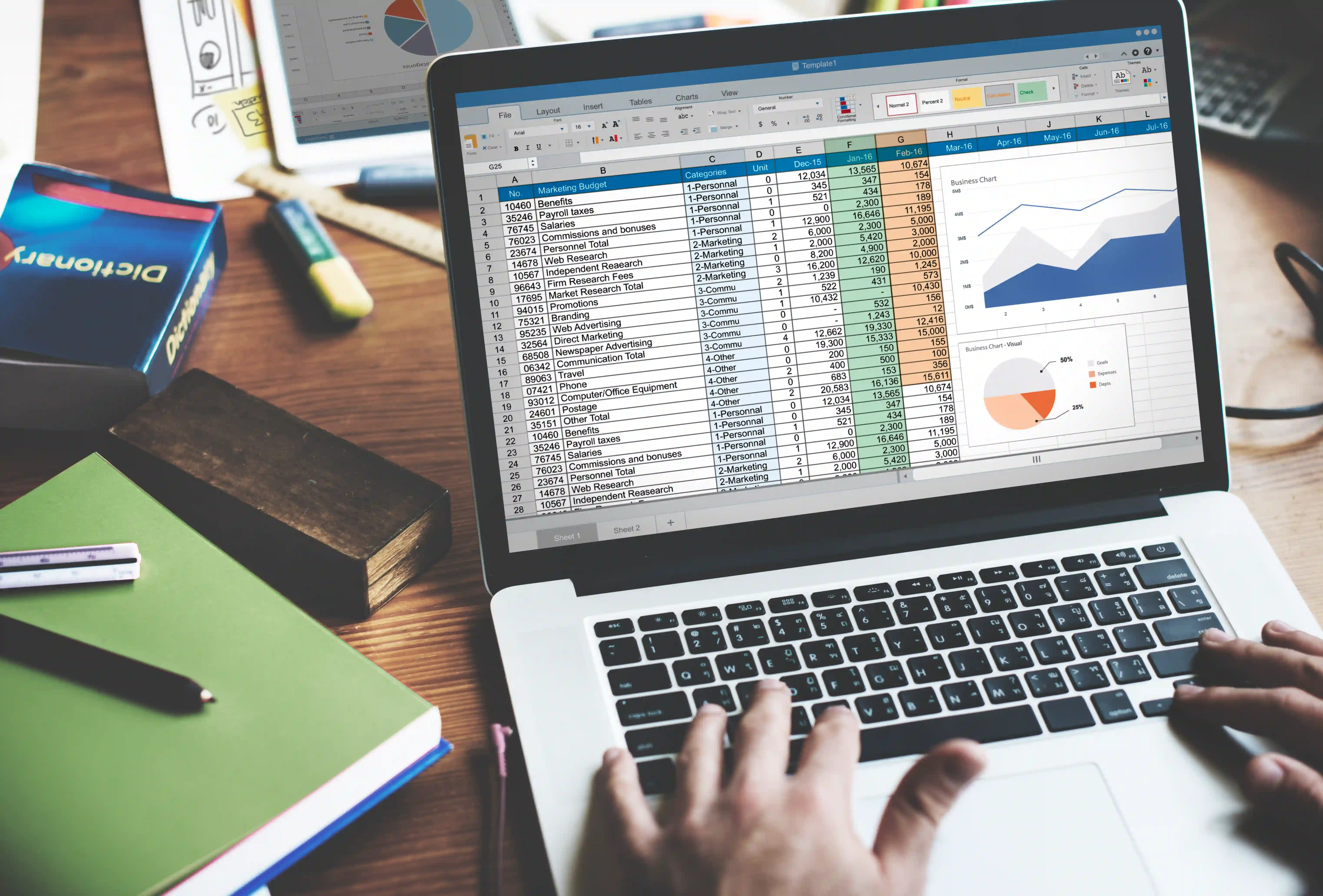
Microsoft Word is one of the most popular office programs in the world, helping millions of people work more efficiently. Whether you're a beginner or an advanced user, you can use the software to create all kinds of documents. These include business letters, resumes, flyers, marketing newsletters, labels, plans, employee reports, and seminar materials. Best of all, you can print and share them in seconds. It's easy to see why most businesses rely on Word. But the reality is that many people haven't fully tapped into this tool's potential. It's packed with features that can help you be more productive, but few people are aware of them.
This article offers 11 tips to help you get the most out of Microsoft Word and improve your productivity at work.
Tip 1 – Use the online version
One of the best things about Microsoft Word is that you don't need to install it on your smartphone, tablet, or computer. At office.com, you can sign in with your Microsoft account and use Word Online, the online version of the program.
This is especially useful for users with limited storage, as Word can be large. The program uses approximately 1.2 GB of storage space for Mac and 2.10 GB for Windows.
The online version offers the same functionality without taking up space on your device.
Tip 2 – Collaborate effectively
Word allows your team to edit the same documents simultaneously. Simply save your file to your OneDrive account, use the Share feature, and send it to your colleagues. People who receive the link can then edit the file with Word Online or the desktop app.
Tip 3 – Use Dictate
Professionals are required to write a lot throughout the day, especially when responding to emails and creating presentations. This can lead to physical and mental fatigue. Using text-to-speech can be much easier, and that's where Dictate comes in.
This Microsoft Garage add-in for Word, PowerPoint, and Outlook converts what you say into text using advanced speech recognition technology. So you can finally rest your hands from all that typing.
Tip 4 – Establish editorial control
Word's Track Changes feature lets you track all changes made to your document. You'll find it in the Review tab; clicking on it will reveal all the changes made by other users.
Better yet, you can also accept suggestions from your colleagues so you don't have to do all the work yourself.
Tip 5 – Use Tied Notes
Meeting deadlines is no picnic when you can't find the motivation to write your articles. The best way around this is to keep your ideas in OneNote. This program allows you to gather quotes and ideas to keep your articles neat and tidy.
To further enhance your experience with this program, be sure to use Linked Notes.
Linked Notes allow you to place OneNote to the side of your screen. You can create Word articles and take notes in OneNote simultaneously. This way, you can stay organized and focused.
Tip 6 – Search with Smart Search
Word's Smart Search feature lets you search online while working on documents. This means there's no need to type your query in a separate tab.
To do this, highlight a word or phrase, right-click, and choose Smart Search from the menu that appears. Word will then perform a Bing search and display the results on the right side of your screen.
Tip 7 – Protect your vision with zoom
One of the biggest obstacles to productive work is eye strain caused by being too close to the screen. To solve this problem, use the zoom feature.
Look for the slider in the lower-right corner of your document to find the ideal setting, or press the Windows and Plus keys on your keyboard. Use the setting that feels most comfortable to you, as it can help prevent eye strain.
Tip 8 – Use icons
Your documents need to be readable. Since most people focus on your images and headings, you need to give them some artistic value.
Word icons will help you achieve this goal. They're a simple way to draw the reader's attention to crucial information without cluttering your document. With them, you can improve the readability of your files, meaning readers—whether it's you or a teammate—won't have to search for individual words or phrases.
Tip 9 – Format your documents
The Styles section offers ready-made text formatting options to help you customize your documents more easily. Additionally, you can add your own or frequently used styles.
By saving your preferences, you can integrate them at any time without having to manually format your documents.
Tip 10 – Find and use images faster
With Word, you don't need to open a web browser to find the perfect photo for your files.
Simply place your cursor in the section where you want to insert an image, navigate to the Insert tab, and choose Online Pictures. Select the appropriate image to add to your file, and it can instantly become more visually appealing.
Tip 11 – Edit your PDFs
You might think you need to download and install PDF editing software to edit your PDF files, but that's not the case.
Word has a handy PDF editing feature that lets you quickly edit your documents. This can save you a lot of time and prevent you from installing potentially malicious applications.
But before you begin, note that you'll need to convert your PDF file to a format compatible with Word.
MASTER YOUR PRODUCTIVITY WITH MICROSOFT WORD
Microsoft Word is an essential tool if you want to improve communication and collaboration in your business. It allows you and your team to easily create documents to facilitate communication with important clients. But when using Word, be sure to use the features above to speed up document creation. You'll then be able to work more efficiently and move on to other tasks more quickly.
That said, there are other ways to increase your productivity using Microsoft Word. For more tips, feel free to contact us.
Article used with permission from The Technology Press .
About Nexxo
Nexxo Computer Solutions specializes in providing IT and technology services to Quebec businesses. Its mission is to offer Quebec companies IT services tailored to their needs. Acting as an external IT department, it handles all of a company's IT tasks, allowing it to focus on its business activities. It achieves this by collaborating closely with its clients and putting their interests at the center of its concerns.
Stay Ahead with Expert Insights
Subscribe to our newsletter for the latest tips and updates in the tech industry.

.svg)