Switching from Mac to Windows: The Complete Guide
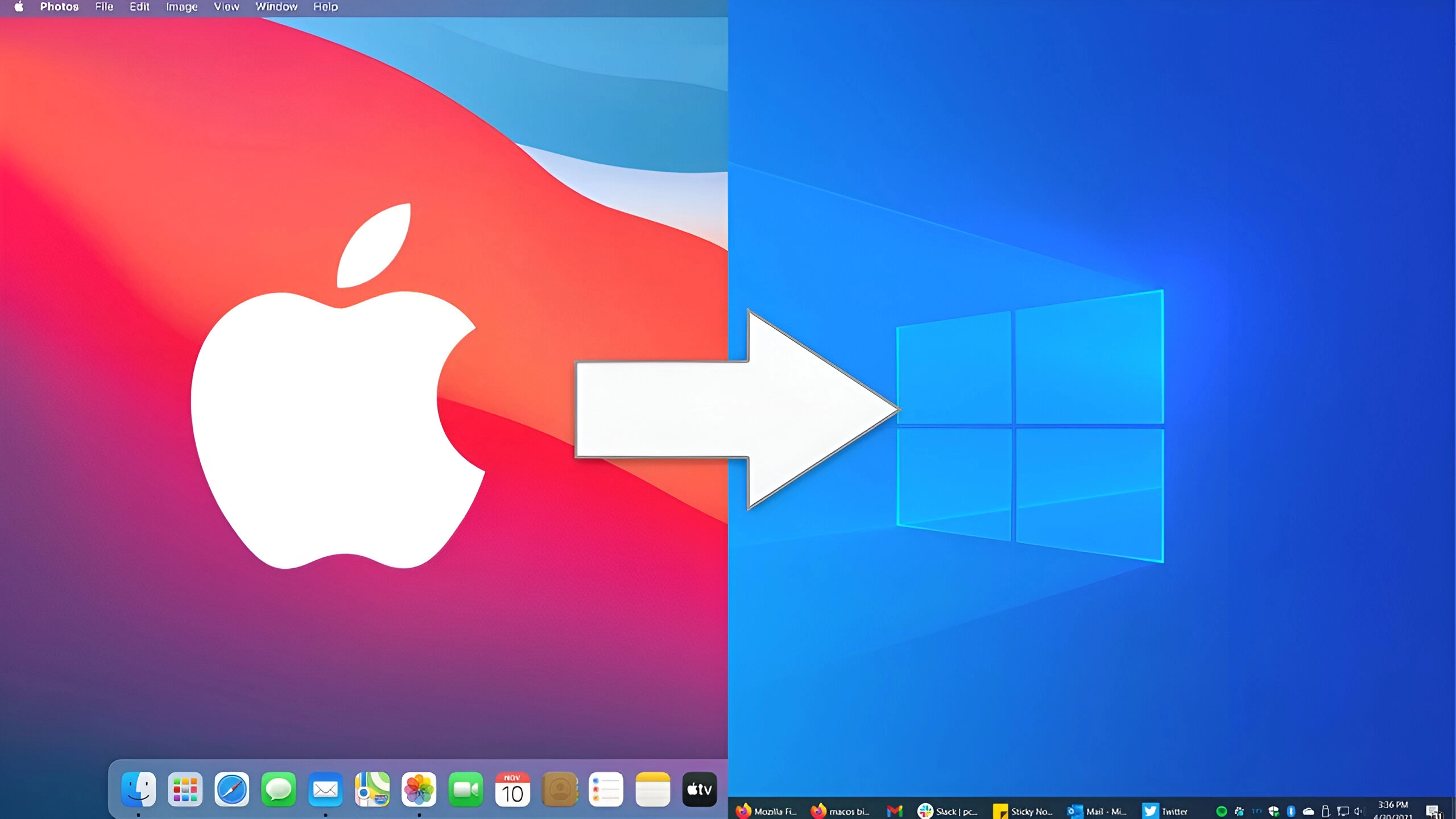
If you're looking to switch from Mac to Windows but aren't sure where to start, this article is for you! Check out our complete guide to switching from Mac to Windows without any hassle!
Many avid Apple users decide to switch (or re)switch to Windows for a variety of reasons. Whether it's for flexibility, price, or because your business operates on PCs, it's never too late to make the switch!
This transition can seem daunting to many. It's why many users stay with Apple despite wanting to (re)switch to Windows. But by following our guide, it'll be as easy as improving your business's Wi-Fi connection .
First, we'll see how to properly exit macOS. Then, we'll see how to get started with Windows 10.
Quit MacOs
The files
To recover your files on your Mac, we recommend purchasing an external hard drive. This way, you can transfer all your files in just a few clicks. Take the opportunity to create a full backup of your hard drive so that in case of a problem, you can be sure that everything is backed up.
You can also upload your files to the cloud to simplify the transition.
Make sure your files are in PC-readable formats (no Apple .pages .key .numbers etc). You can easily convert your files from within the apps themselves. Here is an example from the Pages app (see screenshot below) or on a converter site such as https://Convertio.co .
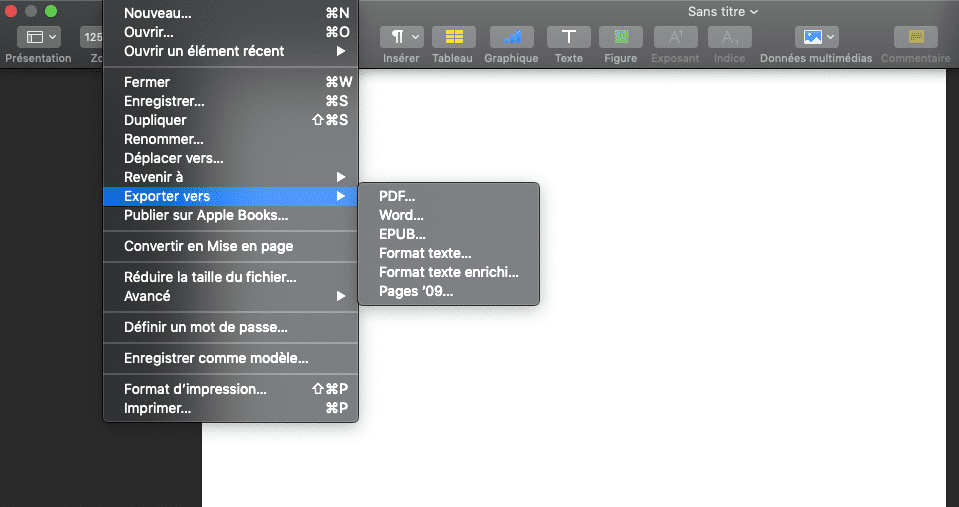
Apple apps
Don't forget to export your files from Apple's own applications: photos in the photo library, music on iTunes, videos on iMovie, etc. You can transfer them to your new computer or to the cloud.
The cloud
The advantage of using the Cloud is that your files are accessible from any device as long as you can log in to your account.
So, start by installing the iCloud app on your computer. Then you can log in to your iCloud account from your new computer to access your files. Then, simply select the files you want to transfer and drag and drop them into your new cloud platform.
(Re)Discover Windows
The interface
The Apple interface is known for its ergonomics and ease of use. While the Windows interface has often been criticized in the past, Windows has significantly improved its interface in recent years.
You will find many Apple features on your PC as well:
- File Explorer is similar to Apple's Finder
- The Taskbar in the Dock
- The Start Menu at Launchpad
- From Trash to Bin
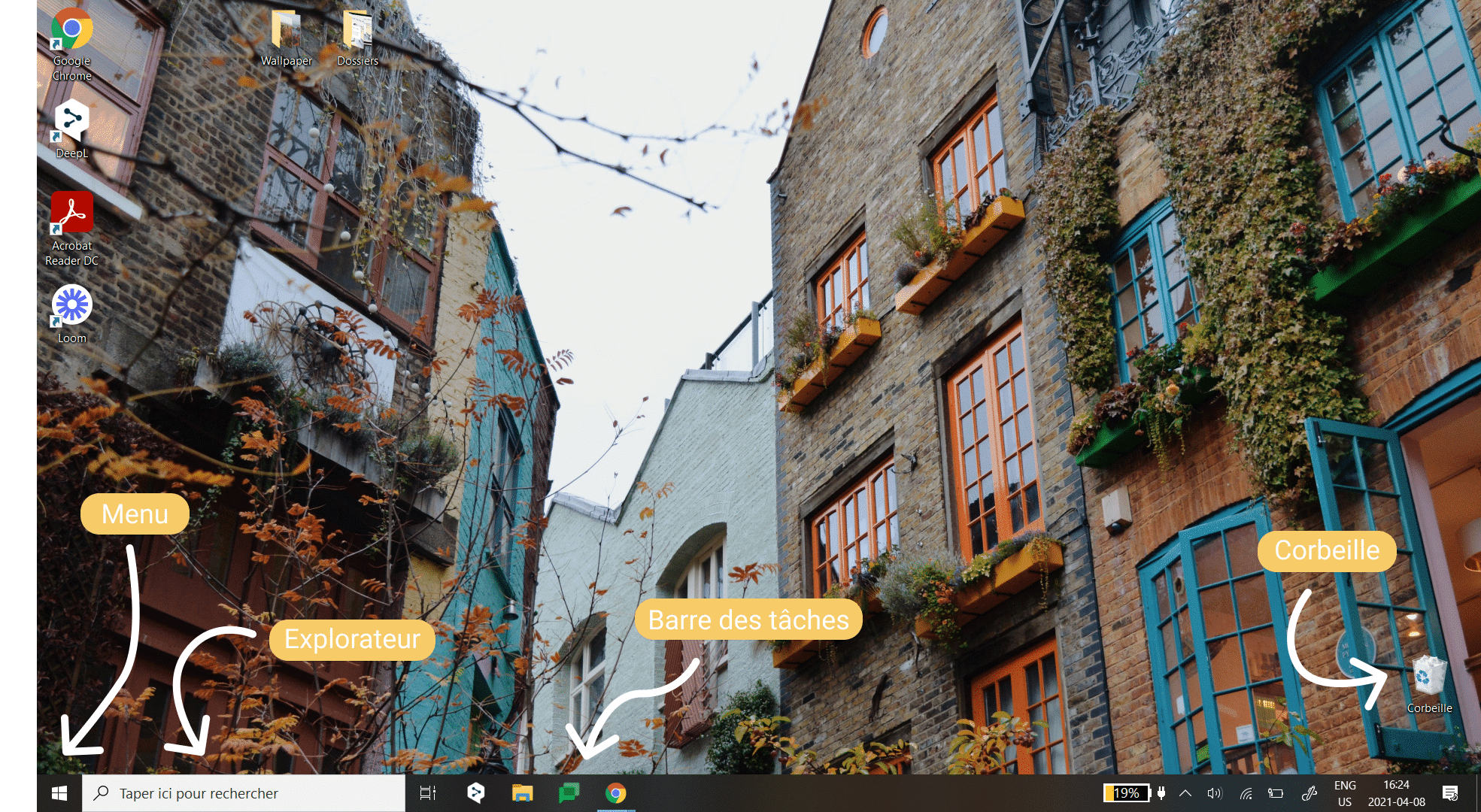
- Settings in System Preferences.

- The Action Center in the Notification Center.
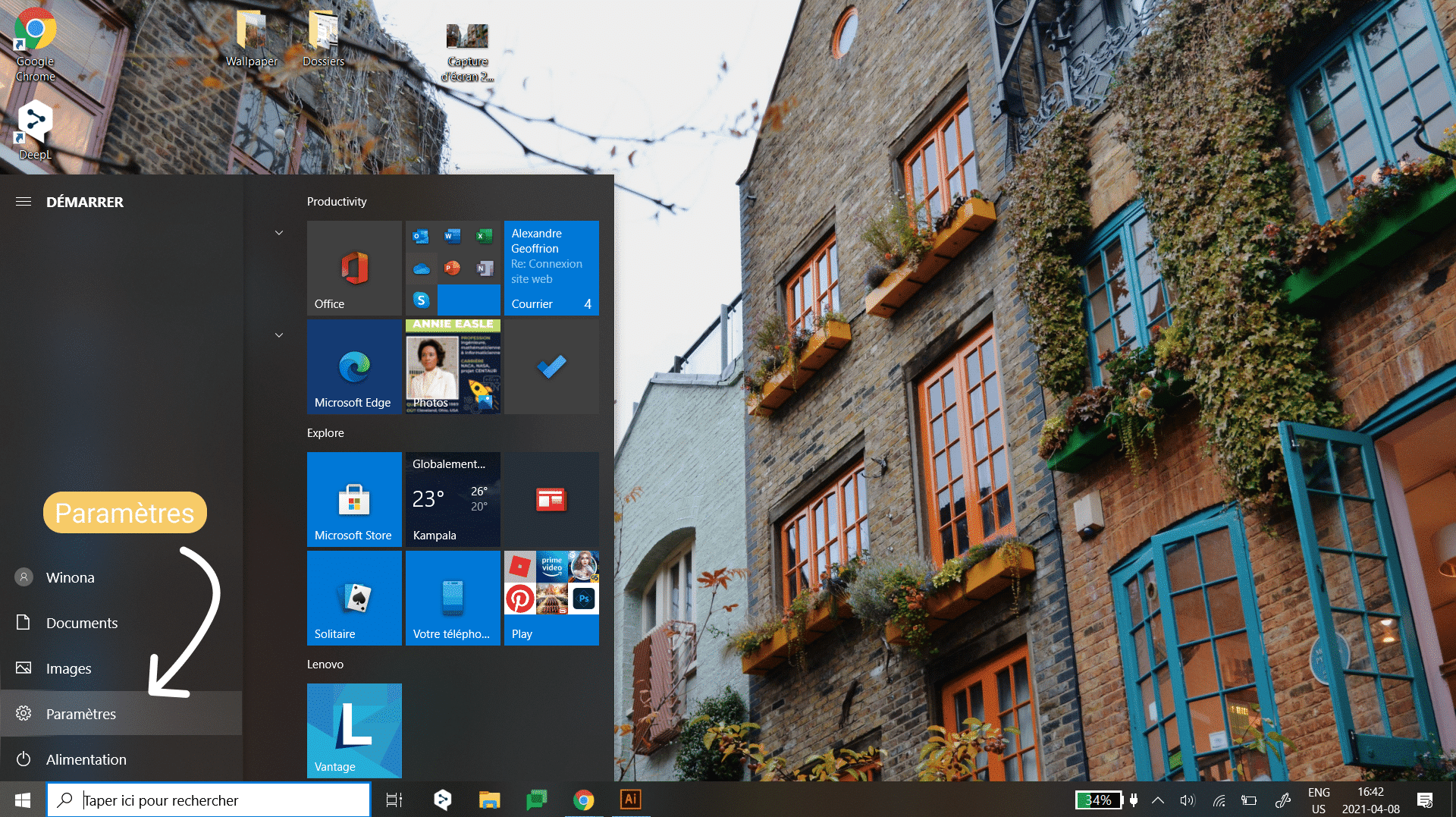
Windows applications
Most apps available on Mac are also available on PC.
For Apple's native apps, here are the Windows equivalents:
- For Pages switch to Word
- For Numbers switch to Excel
- For Keynote switch to PowerPoint
- For iCloud switch to Google Drive
- For FaceTime switch to Google Meet
- Etc.
Google Suite applications are also very good alternatives to these software (Google Docs, Google Sheets, Google Slide, etc.) and also allow very easy collaboration!
The keyboard
One of the changes you'll notice right away is the keyboard.
While you're used to using the "cmd" key on your Mac, it's been replaced by the "ctrl" key. Keyboard shortcuts are also changing, but don't panic; for most of them, you can simply replace the "cmd" key with "ctrl."
Here is a complete guide to keyboard shortcuts on Windows 10.
Personalization
With Windows, you have the ability to customize the interface much more than on a Mac. You can even make the Windows interface look more like the one you're used to on a Mac, as shown in this video tutorial .
Apart from that, you can download third-party applications to adapt the interface to your needs.
In summary
You now have all the tools you need to seamlessly transition from Mac to Windows! All that's left is to get used to the software. We know habits are hard to change, but by following our recommendations, you'll be as ready as possible.
About Nexxo
Nexxo Computer Solutions specializes in providing IT and technology services to Quebec businesses. Its mission is to offer Quebec companies IT services tailored to their needs. Acting as an external IT department, it handles all of a company's IT tasks, allowing it to focus on its business activities. It achieves this by collaborating closely with its clients and putting their interests at the center of its concerns.
Stay Ahead with Expert Insights
Subscribe to our newsletter for the latest tips and updates in the tech industry.

.svg)